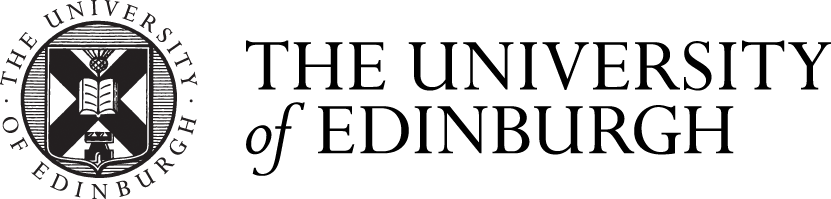Exams and Revision
How to get the most out of the Library and other University support for revising for and taking exams
Studying with e-books
It can take some time to get used to reading e-books, especially if you're more familiar with printed resources. Here are some tips for you to consider to help you make the most of using electronic resources.
Navigating the text in e-books
Reading an e-book allows you to use features that print versions do not have. For instance, you can search the text to find key words or phrases.
Think carefully about what you need to search for to make sure that you do not end up with too many results to look through. It's a good idea to think about the purpose of your reading before you start - why are you reading this book, what do you already know and what do you need to find out? Answering these questions will help you to decide what to search for, and the best way to find it.
When you find the information you need, remember to read around it so that you can see and understand the context. It's more difficult to get an overview when reading an e-book, so always consider reading the introductory chapter and thinking about the purpose of your reading before you start.
Example: Oxford Handbooks Online

You can use a Quick search to look up your term anywhere in the text of Oxford Handbooks Online.
- Type or paste the term you want to find in the Search box.
- Click or press Enter.
- The results of your search are displayed in the results list.
- Click on any of the items in the list to view it.
- To search for a phrase, enclose it in inverted commas (e.g. “to be or not to be”).
- You can use the wildcards * and ? in your search.
- Padlocked books are unavailable under our current subscription.
Taking notes with e-books
You don’t always need a pen and paper when studying from e-books; on many of our e-book platforms you can take notes electronically. These notes will refer back to the page you were reading and include the title of the e-book, which can be a useful way to organise your notes.
You may need to create a personal account (unrelated to your University username and password) to store and/or export your notes, but you should usually be able to create and print your notes without such an account.
If you are able to download the e-book you can also add the files to your reference management software and use any annotation tools they have.
Example: Loeb Classical Library Online

To use the annotations functionality, where you can add notes to your readings, you must sign in. Register with the Loeb Classical Library and set up a profile by clicking on ‘Create Profile’ at the top left hand corner of the screen. Then you will be able to sign in.
Use the cursor to select the text you wish to annotate. The selected text will be highlighted in blue, and an annotation icon will appear. Click on the annotation icon, and a box will appear in which an annotation can be entered. Annotated text will be highlighted in yellow. If you do not wish to see the highlighting, click the hide annotations icon in the toolbar at the bottom of the page.
Reading effectively from e-books
Reading online differs from reading in print, particularly when we are reading longer pieces of texts like e-books. This infographic provides some tips and techniques you can use to improve your experience of reading online texts for study.
Downloading and printing from e-books
Some e-book platforms allow you to download and save the whole e-book, or chapters within it. This can be useful if you find it easier to print sections of a book to read on paper. It also means you can add texts to your reference manager software and use any annotation tools they have.
How do I know what I can download and print from my e-book?
The Library maintains a list of the main e-book collections with notes about how each of them can be used.
You can also check the Help files for the e-book platform that you are using, where it should tell you what you can and can't do.
Referencing e-books
Referencing Tools
Many of our e-book platforms will let you directly export your references to a reference management software, such as EndNote.
A self-enrol Learn course produced to support the Introduction to Reference Managers classroom course. The course will help you learn more about the different reference managers available and choose the one that is right for you.
EndNote
For more support with using EndNote take a look at these resources:
Information on using EndNote, with links to resources.
Managing References with EndNote short course (UoE access)
Step by step course from the University on how to use EndNote
Referencing Tip
When referencing please remember to reference the e-book, not the print book, as the page numbers won’t always correspond. It may be sufficient to give details as you would for the print copy, but add [ebook] after the title so that it is clear which version you consulted.
For advice on how to reference, see the Institute for Academic Development's Guide to Referencing and Avoiding Plagiarism.