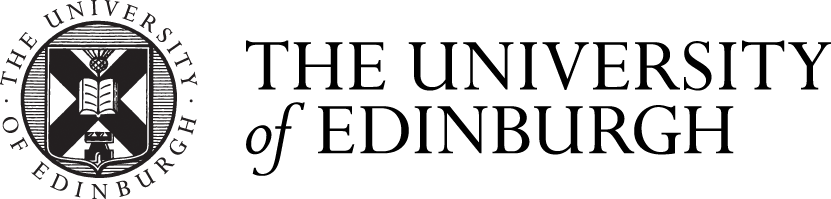Exams and Revision
How to get the most out of the Library and other University support for revising for and taking exams
Finding e-books - DiscoverEd
Using DiscoverEdThe Library has purchased thousands of e-books, all of which can be found using the Library catalogue DiscoverEd. Enter your search terms into the search box. Once you’ve received your results list, limit your results using the Full Text Online and Books filters on the left-hand side. For further technical guidance on finding e-books on DiscoverEd: E-books guidance on the Library website SearchingStep 1: What are you looking for?Think, first, about the results you want.
Step 2: Be critical about your search termsDiscoverEd allows you to use operators to improve your searches, such as:
Step 3: Assess your resultsReflecting on your results - why you've found them, and what you might subsequently do to modify your search - is an important part of the process.
Try out a few speculative searches
Think through why a search worked, or didn't work, and what might be done to improve it. It might be that your search terms are too broad or narrow, or that you're trying to find information that is harder to find or access. Whatever the reasons, getting into the habit of assessing what you find, and adjusting your methods for finding it, will make you a far more accomplished user of all sorts of resources.
Navigating e-books
|