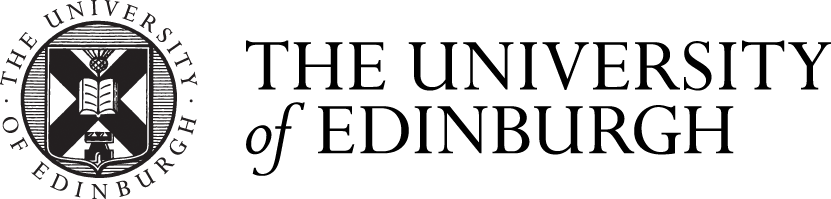Resource Lists
Information on using the Resource Lists Service
What are Resource Lists?
 Resource Lists are online reading lists. Resource Lists provide students with easy access to key course materials including e-books and copyright-compliant digitisations. Course organisers use Resource Lists to request library resources for teaching.
Resource Lists are online reading lists. Resource Lists provide students with easy access to key course materials including e-books and copyright-compliant digitisations. Course organisers use Resource Lists to request library resources for teaching.
Not all courses have a Resource List, but if you do have one, the Library will have made sure that all Essential and Recommended titles are available either in print or online.
What are the benefits of Resource Lists?
-
Resource Lists provide easy access to all your course reading
-
Spend less time searching and more time reading key course reading
-
Sort or filter your list by resource type (e-book, journal article etc) and by priority ('Essential', 'Recommended' or 'Further reading')
-
Create your own 'collection' of useful resources
-
Export your list in your preferred citation style to a Word document or PDF
-
Access your Resource List from your course in Learn or Moodle
Student Video Guide
The following video is a guide to using your Resource List.
Export your list
You can export your Resource List to a number of formats including PDF, Excel and Word. There is also the option to export your list as a .RIS file to use with bibliographic reference management tools.

- Click on the Reading list options button (three dots … at the top of your list)
- Click on Export and then click on your chosen document format
- If you export to Word, then you also have the option to choose a bibliography style. Pick your style from the drop-down menu, then click on Export.
Find your Resource List
There are two ways to find your Resource List.
-
On your course's Learn page: go to the Content section and click on Library Resources

- By going to the Resource Lists Homepage. From here you can search for your course Resource Lists by course code, title or instructor. You can also view other courses' Resource Lists.
Using Resource Lists
List Citations
Resource Lists may have sections and are made up of citations. An example of a citation can be seen below:

You will see:
- The item’s priority (Essential, Recommended, or Further Reading)
- Availability information - online and print - click on these links to access or find further information
- You may also see a note from your lecturer highlighting pages or chapters to read
- A Digitisation available tag if a scan of a key chapter or pages has been provided. Click "View online" to access the scan
Searching and Filtering
You can use the search bar to look for specific items. You can also use the filter option to find items by material type (such as e-book), by priority tag (e.g.'Essential') or to find items that have a scan attached.

Frequently asked questions to help students use Resource Lists
Not all courses use Resource Lists. Check with your lecturer, tutor or course organiser if a resource list has been provided for your course.
If there is no Resource List, you might consider asking your lecturer if they could use Resource Lists. They can contact Library Learning Services for more information.
Resource lists can be accessed from the course Learn page by clicking the ‘View course & institution tools’ link under ‘Books & Tools’ in the left-hand menu.
If a Resource List should be available but is not showing on Learn please contact EdHelp for assistance. You can also search for Resource Lists on the Resource Lists homepage.
Check that you have enabled third party cookies in your browser and/or try using a different browser.
This error can also arise when using a link to the Resource List which has been copied from a browser. Try accessing the Resource List through the link in your Learn course.
If this doesn't solve the issue contact EdHelp.
While you wait for the issue to be resolved, you can access your Resource List from the service homepage:
http://resourcelists.ed.ac.ukYou can also try clearing your browser cache and cookies or trying a different browser to see if this resolves the issue.
If there’s no obvious technical reason, there may be restrictions on how many people can access the e-book at any one time. Usually in this case some students will be able to access the book, but not others.
The preference is for the library to purchase e-books that can be used by unlimited concurrent users. When an e-book is not available to purchase with an unlimited user licence, the library must purchase limited user licences which may only allow one person or a small number of people to access them at the same time.
You can check the e-book licence information on your Resource List. Click on the citation and you’ll see the full citation view, any restrictions will be shown under the 'View online' link. Here you should see any information on the number of concurrent users or available copies.
Some e-books can be ‘borrowed’ for 24 hours. Keep checking for access. If you’re persistently unable to access the e-book you need because there are restrictions to the licence, let your Course Organiser know and they can contact the Library.
-
Institutional login, Shibboleth login, UK Access Management Federation, UK Federation, etc.
-
Then choose your institution's location - UK.
-
Then choose the University of Edinburgh.
-
Then Login using your University Login username and password.
Please disregard any links to Athens or Open Athens, which are not relevant for the University of Edinburgh.
Make sure you are logged in with your University login by clicking on the person icon in the top right corner. Also try clearing your browser cache and cookies and enabling 3rd party cookies. You may need to try a different browser if this doesn’t work.
You can try to find your course's reading list from the Resource Lists homepage http://resourcelists.ed.ac.uk Make sure 'Active' and 'Published' are selected.
If you are still not able to access the list, check Date & Time settings on your device and make sure that 'Set the time automatically' is enabled:
- Go to Start and click Settings
- Choose Time & Language and select Date & Time
- Enable Set time automatically
- Choose your time zone
- Click a button called Sync Now if you see one. Otherwise, disabling and re-enabling Set time automatically will do the same thing
- Clear your website data/cache then try accessing the Resource List through Learn
If the problem persists after trying all these measures, contact Library.Learning@ed.ac.uk
A small number of e-resources are limited to on-campus use only. This is usually specified under the link to the item on the Resource List and DiscoverEd. Off campus access to these resources is available through the University Virtual Private Network (VPN). The VPN allows you to connect to the University network while off-campus.
If you are using your own device on-campus, you will need to be connected to Eduroam in order to access these resources.
Resource Lists for the current academic year and the two previous academic years are available to Course Organisers and students. A few older lists which are in use are also still available.
Older lists that have not been archived can be accessed from the Resource Lists homepage using the search function. Make sure to change the course status to ‘All’ or ‘Inactive’ as only lists from the current academic year will show when ‘Active’ is selected.
Students can request a copy of an archived list. If you require access to an older version of your Resource List, please email Library.Learning@ed.ac.uk with the relevant course name, course code (if known) and year required.
The Library will send you a PDF of the list and a Word document. Both documents will include citation details and links to resources.
Try clearing the cache and browsing history. Instructions for Safari can be found here: https://www.macrumors.com/how-to/clear-safari-cache/
Make the following Safari Privacy Adjustments
- Turn off Cross Site Tracking prevention (Go to Preferences, then privacy, uncheck "prevent cross site tracking"
- Disable "Block all Cookies" (uncheck block all cookies)
Streaming Media and DVDs on Resource Lists
Some Resource Lists may include film or video content. Where possible these will be supplied through one of the University's streaming services, however some may only be available on DVD. The location of the DVDs will be displayed on the citation in the same way as print books.
All-region DVD players are available to borrow from the Main Library and at the site libraries. They can be requested from the Library helpdesk. The players can play DVDs, CDs and CD-ROM.
Contact us
Library Learning Services email: Library.Learning@ed.ac.uk